Employees register for theEMPLOYEEapp with a registration code received from the account admin. Once registered, they can update their profile information at any time. After updating, employees can opt in to SMS notifications, change their email, and password if required.
📒Notes:
- If SMS service is enabled for the organization, the "Send Opt-in SMS" option appears in your profile.
- Employees cannot edit their email ID or role.
- Log in to theEMPLOYEEapp account.
- Click your initials at the top right and select My Profile.
- Click the Camera
 Icon beside your name, click BROWSE, upload a picture, and click Save.
Icon beside your name, click BROWSE, upload a picture, and click Save. - Click Edit profile at the top right.
- Enter your first and last names.
- Select the country code, enter the phone number, and click Save.
📒Note: The account admin can also update your profile information, which you can edit if required.
On the "My Profile" page, view profile information, interactions with the newsfeed, calendar events, received SMS messages, and groups you belong to.
Opt in to SMS notifications
You can opt in to receive SMS notifications on your mobile if the SMS service is enabled for your organization.
- Click your profile picture at the top right and select My Profile.
- In the "SMS Alerts" field, click Send Opt-in SMS, enable the terms and privacy policy, and click Send.
📒Note: The "Send Opt-in SMS" option appears only if your mobile number is saved in your profile.
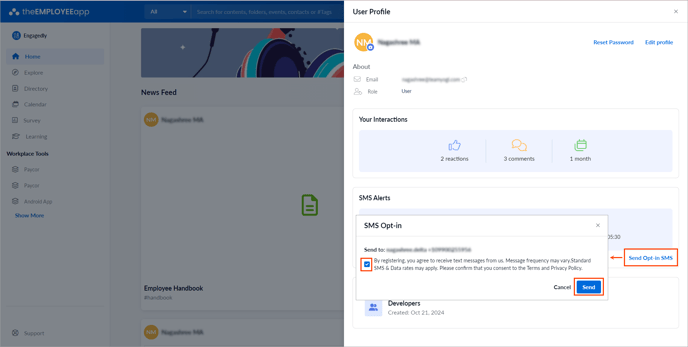
Change email
- Click your profile picture at the top right and select Change email.
- Enter the new email ID.
- Confirm the new email ID and click Save.
Change password
- Click your profile picture at the top right and select Change password.
- Enter the new password.
- Confirm the new password and click Save.
Sign out
- Click your profile picture at the top right and select Sign out.
- Click Confirm.